I upgraded my IPOD's firmware to 1.3 and now it will not work with my Alpine CDA 9885 head unit in my truck Tells me it is searching once it is plugged in. Anyone have this problem. Anyone know how to get the older firmware back on the IPOD?
Tells me it is searching once it is plugged in. Anyone have this problem. Anyone know how to get the older firmware back on the IPOD?
 Tells me it is searching once it is plugged in. Anyone have this problem. Anyone know how to get the older firmware back on the IPOD?
Tells me it is searching once it is plugged in. Anyone have this problem. Anyone know how to get the older firmware back on the IPOD?




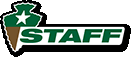

Comment